Add new users to your team and give them access to your Spiffy account. This comes in handy when you may have another member of your team that needs access to work in the account.
It’s important to create individual user accounts for each team member, and also force all users on your account to use 2FA. This makes it possible to see who has made changes in your account, and ensures that only the people who have user accounts have access to your app.
Sharing passwords between team members is not advised.
Add a User
- Click on Settings > Team in the bottom left navigation.
- Click Add Team Member.
- You’ll be prompted to add the user’s name and email.
- Select a user role to set a permission level for this new user. This can be modified later.
- Once you have configured your user, click Add User. An Invitation will automatically be sent to the email address that was entered, and the user will be able to accept the invitation and log into Spiffy.
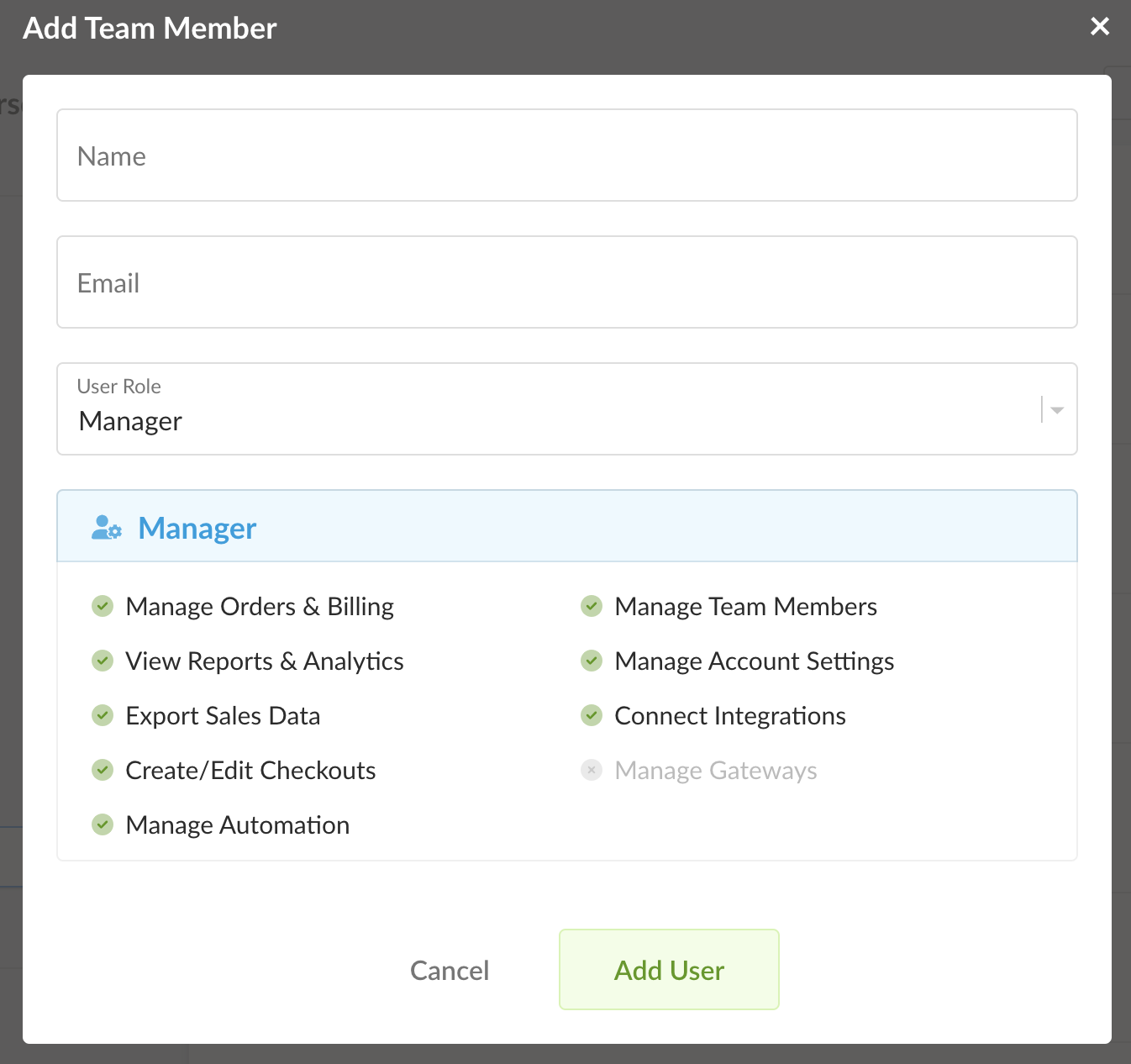
Team Invitation
The invitation will be sent to the email address that was entered. The new user will need to view the email and click the Join Now button. They will then be prompted to create and confirm a password.
Additional Settings
Edit User
You can edit a team member’s user role by clicking on the Edit User icon and choosing a different role from the drop-down list. Click the Edit User button to save the changes.
View Activity
Click on the View Activity icon to see a history of all activity for that specific user.