Table of Contents
- Overview of the Affiliate Portal
- Affiliate Portal Access
- Affiliate Dashboard & Overall Stats
- Affiliate Programs & Tracking Links
- Link to Affiliate Resources
- Link Stats with UTM Campaigns
- Embed the Affiliate Portal
Overview of the Affiliate Portal
Your Spiffy Affiliate Portal is where your affiliates can view their stats and programs, and access to their unique tracking links to share and earn commissions.
The Affiliate Portal will give your affiliates secure access to their own Affiliate Dashboard where they can see performance stats; specifically, clicks, orders, lifetime commissions, and pending commissions.

Affiliate Portal Access
Your Affiliates will access their unique Affiliate Dashboards through the Affiliate Portal login page. This Affiliate Portal login page is labeled Affiliate Portal URL within your Spiffy account.
You can find your Affiliate Portal URL link by going to:
Affiliates > Settings
Click to view your Affiliate Settings.
At the top of the Affiliate Settings page, you’ll see a section labeled Affiliate Portal.
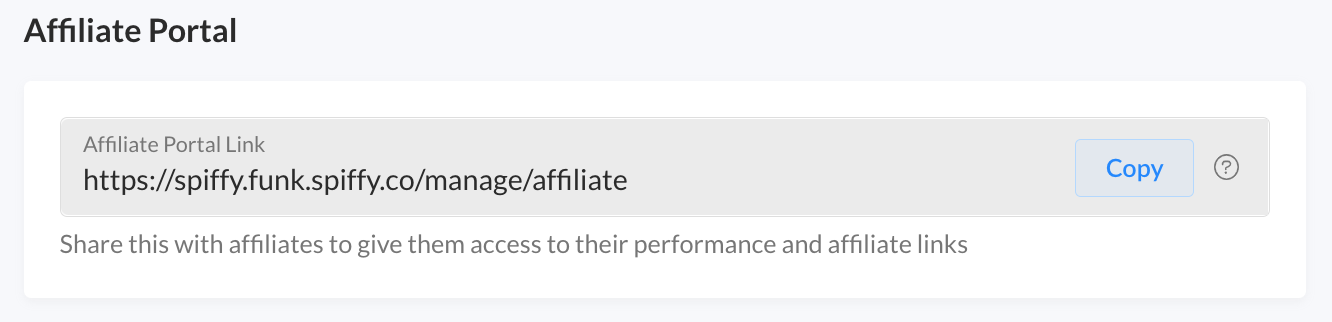
This is the URL that you will send to all of your registered affiliates, so they can login and access their own stats, and tracking links.
- Your Affiliates will click the link and enter their email address.
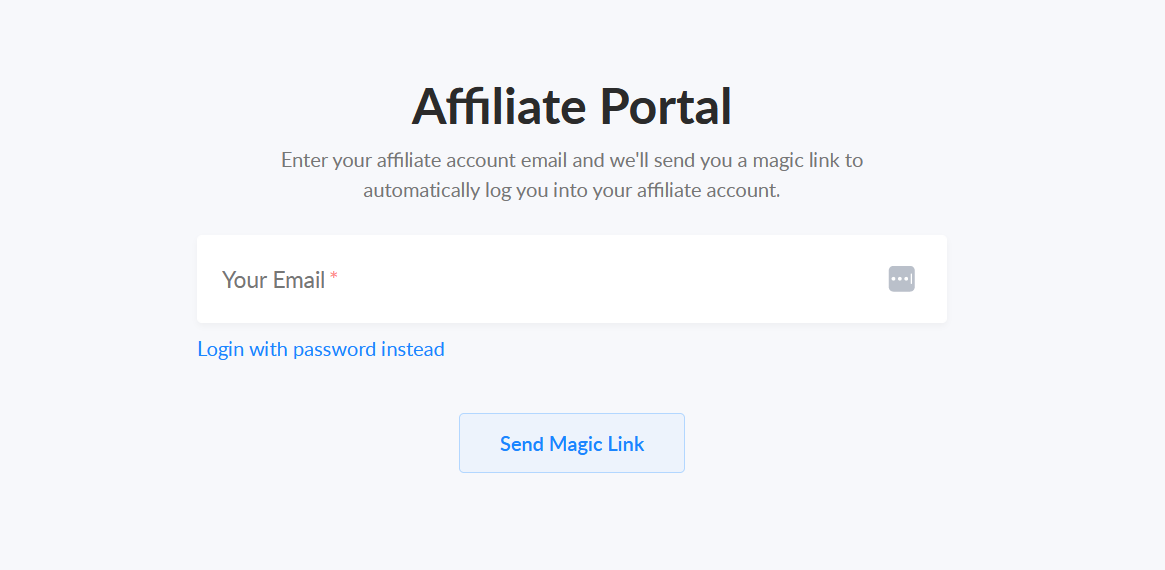
- Spiffy will send your affiliate a basic email with a single-use magic link Login button that will automatically log the affiliate in, giving them access to their unique affiliate dashboard.
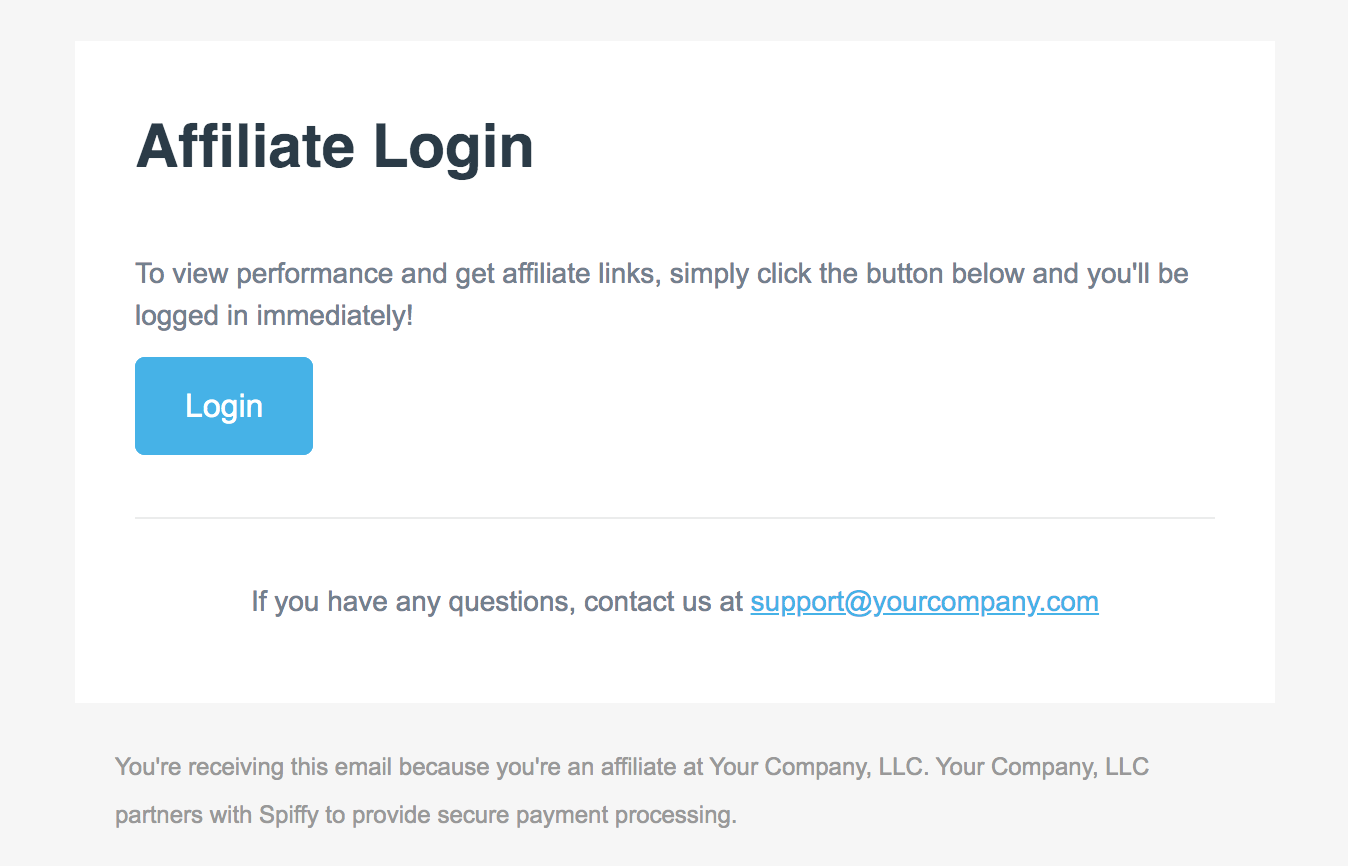
Note: This email will be sent from your support email address, and will pull in your company branding from your Company settings. Be sure you’ve uploaded your logo, and filled out your Company settings. Your logo will display at the top of the email.
Login with password, instead of a magic link:
Using a magic link is the recommended method, as it is the most secure. However, if your affiliate has a team who needs to access the same affiliate portal login, a password authentication option is available to help streamline the login process. This can be setup by your affiliate within the portal, using a magic link for their initial login, and will eliminate the need for a magic link to be sent for each login attempt moving forward. Once set up, your affiliate would select “Login with password instead” on the affiliate portal login page, instead of using the magic link button.
Affiliate Dashboard & Overall Stats
Once your affiliate is logged, your affiliate can see their own performance stats, and access their unique tracking links.

Your Affiliates will be able to see their overall performance across all programs, and also will be able to click on individual affiliate programs to see their performance for each program individually.
Overall Stats on the dashboard include:
- Clicks – Live count of every click on all of the affiliate’s links
- Orders – Total number of orders placed
- Lifetime Commissions – Total commissions earned since becoming an affiliate
- Pending Payout – Current total of all unpaid commissions
Use the date picker to filter overall stats and commissions.
When your affiliate clicks on an individual affiliate program, they will see these same stats at the program level.

Affiliate Programs & Tracking Links
Affiliates will access their unique tracking links by clicking on a specific program.
A window will appear that displays all unique tracking links enabled for that specific program.
Affiliate tracking links are unique for each program and for each affiliate.

Your affiliate can see some details on the Affiliate Program, including a brief description. They can also see their program-specific performance here, specifically the commission percentages paid out for sales made through the program.
The Commission Activity feed shows each order with dollar amount (+/-), customer first name and last initial, and the checkout’s offer name, within the date range selected.
Don’t see tracking links
Check your affiliate link settings at the Affiliate Program level, and make sure the toggle setting for Display in Portal is turned ON for each link.
For Business and Scale accounts, you can choose to track leads referred by your affiliates, and also share leads and purchase data with your affiliates. When these features are enabled, your affiliates can view leads and purchasers through the program, export data, and set up webhooks to automate their campaigns.
Learn more about Lead Tracking and Sharing
Link to Affiliate Resources
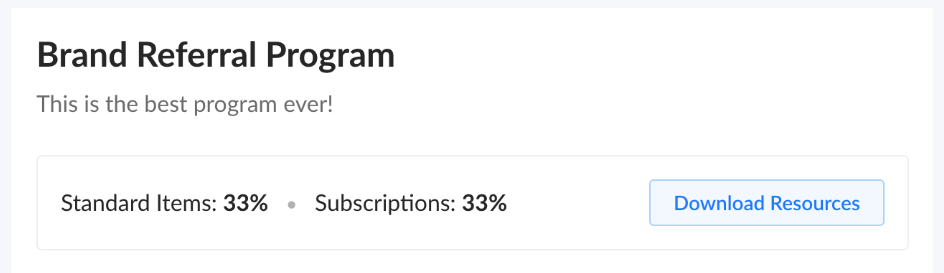
In the Affiliate Program settings, you have the ability to link to affiliate resources that your affiliates can download. Host your affiliate resources on your website, or use a file sharing tool like Google Drive or Dropbox to give your affiliates access to assets they can use to promote your offers.
Learn more about adding Affiliate Resources →
Link Stats with UTM Campaigns
For Business level accounts only
Affiliates can also track link performance and stats based on UTM campaigns. To use this feature, affiliates must add ?utm_campaign= to the end of their affiliate tracking link.
example
- The main affiliate tracking link is https://brand.spiffy.co/a/affiliatelink
- The UTM campaign is ’email’
The full tracking link will look like this:
https://brand.spiffy.co/a/affiliatelink?utm_campaign=email
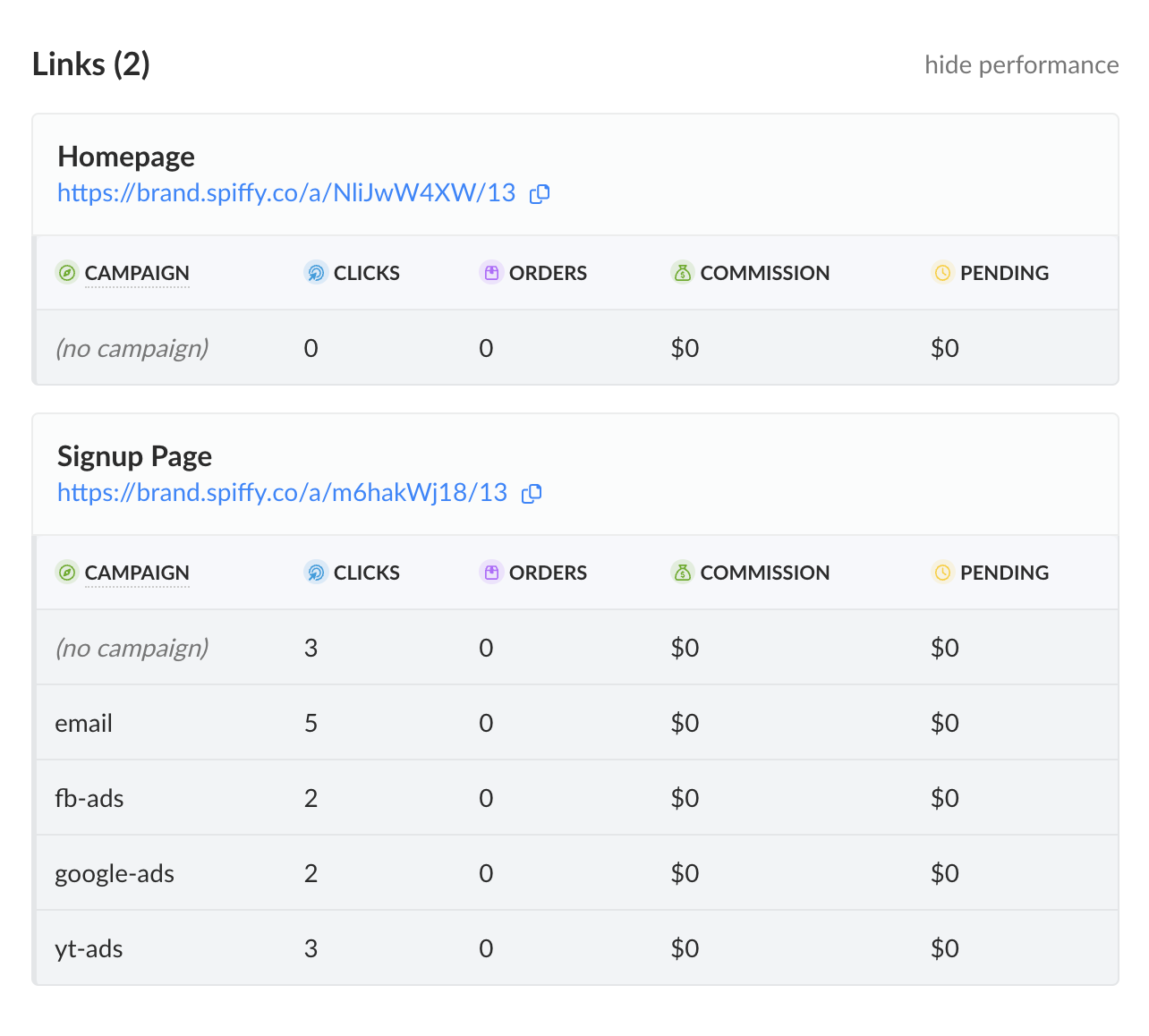
In instances with redirected URLs, affiliate links will still pass through utm parameters set by the affiliate with ref_ prepended to the property name. Eg: ref_utm_campaign=email
Learn more about setting up your Affiliate Program with these docs:
Embed the Affiliate Portal
You can embed the Spiffy Affiliate Portal (and Customer Portal) on your own website, in your membership site, or in your software app.
This is a more advanced tactic to implement that requires using our code snippets and SpiffyJS.