Spiffy makes it easy to pull commission reports and pay affiliates either in bulk, or individually.
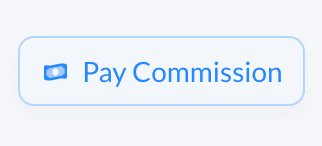
Table of Contents
Bulk Affiliate Commission Payout Flow
To start the process of paying out commissions to your affiliates in bulk, follow these steps:
- In the left navigation, click Affiliates > Programs
- Click the Pay Commission button at the top right
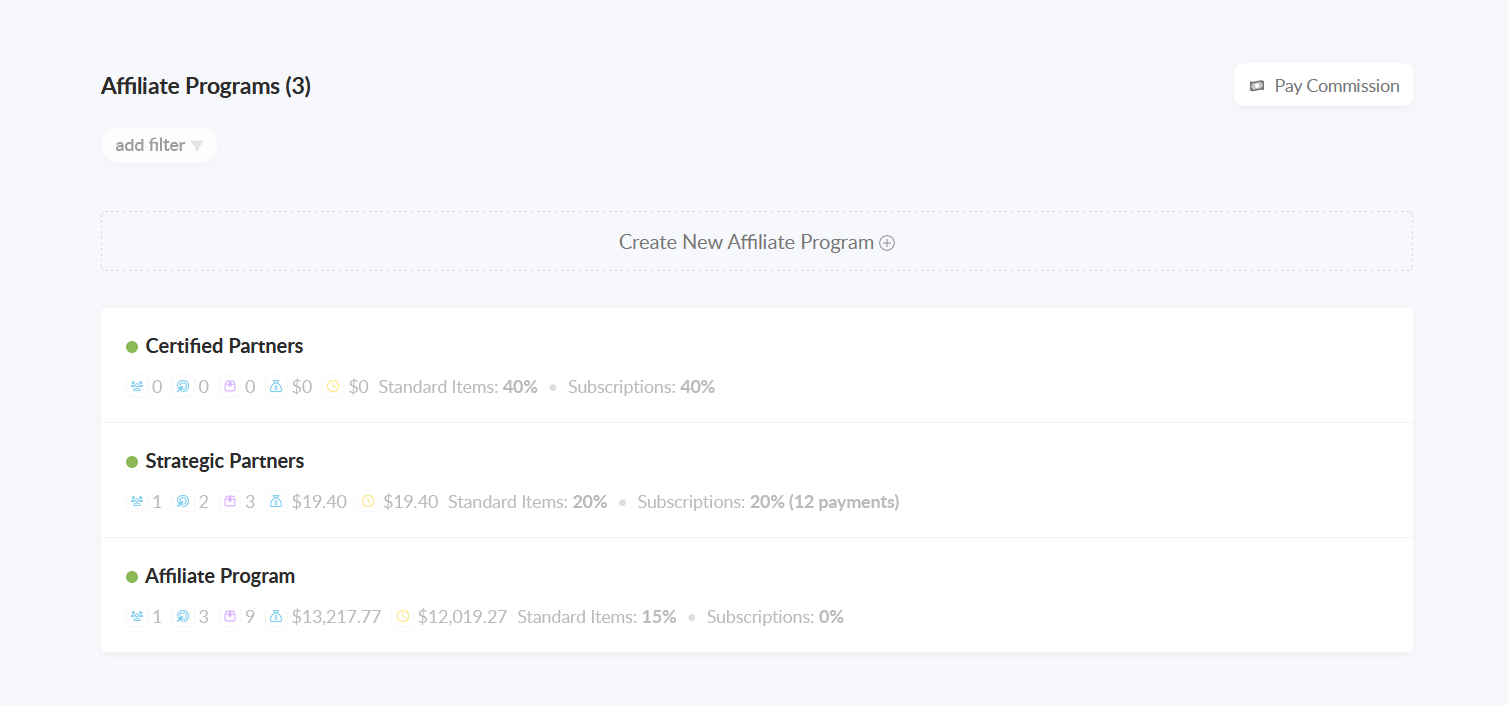
You will now see your Commission Payout Dashboard.
The Commission Payout Dashboard is where you’ll prepare to initiate a Commission Payout.

You can see high level affiliate commission stats like number of affiliates who have pending affiliate commissions, the amount of pending commissions, all based on various filters you can apply to get to a specific group of affiliates that have pending commissions.
By default, the dashboard will show ALL affiliates with unpaid commissions, and the total Unpaid Commission balance. When you configure filters, you will be able to modify the results in a number of ways.
Adding Filters
From the Commission Payout Dashboard, use the Add Filters button to apply filters.
Available Filters:
- Commission ID
- Affiliate
- First/Last Name
- Program
- Description
- Status
- Amount
- Currency
- Commission date (most common)
You can add these filters to customize the report, and export a filtered list of pending commissions when you’re ready to pay out commissions.
The most common filters to use when gathering Commission Payout data for export are:
- Program: Will allow you to filter by Affiliate Program ID #. Often used if you have multiple Affiliate Programs and only want to pay out for a specific program
- Commission Date: Filter commission amounts by date range (Ex: only show earned commission payout amounts outside of the refund period)
Once you filter your Affiliate Commission data to your liking, you can begin the bulk payout process.
Starting the Bulk Payout Process
Once you have configured any needed filters, you are ready to generate the Payout Export.
At the top right of the Commission Payout Dashboard, click on Begin Commission Payout.
Note: Once you begin an affiliate commission payout, you will not be able to delete it. Only start an affiliate commission payout once your filtered commission report is completely ready.
The filtered commission report you created will be used to generate a .csv export that you will download to facilitate the payout process.
You will execute the actual payout transaction in an external system (eg: PayPal, check, Venmo, Zelle, etc.).
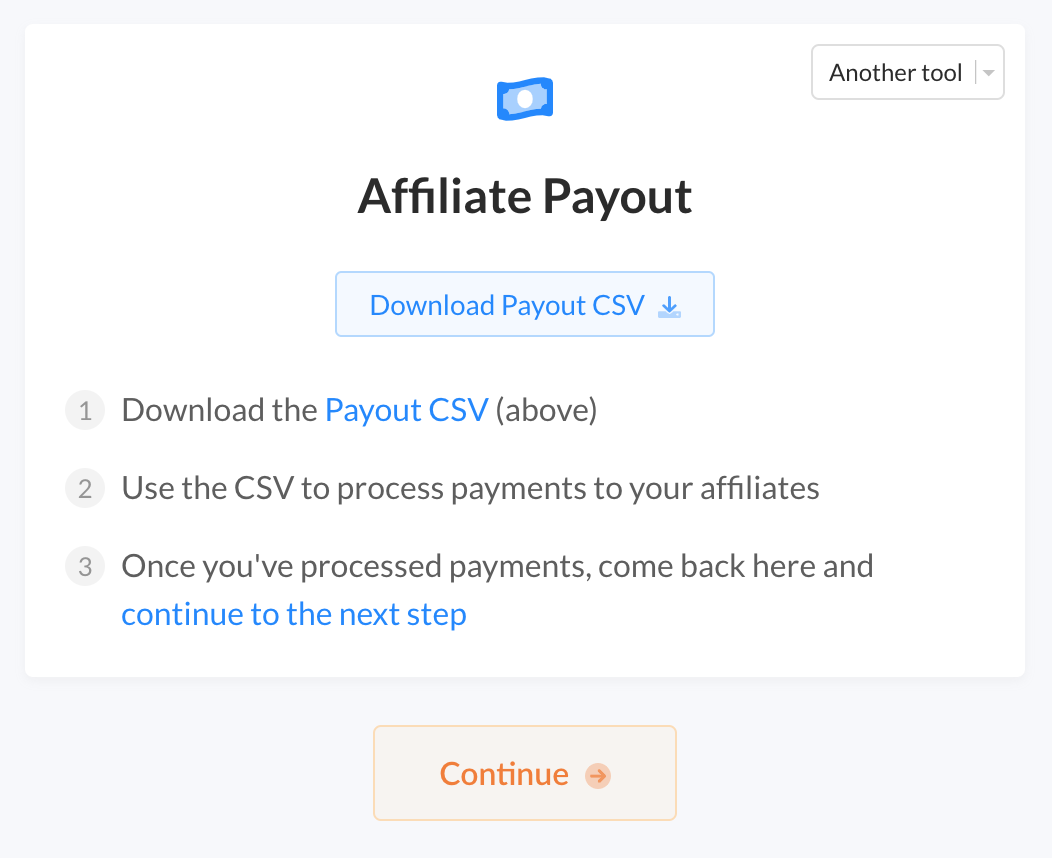
- Download the .csv export to use to payout your affiliates
- Payout your Affiliates in your external system (eg: Paypal, Venmo, etc.)
- Return to Spiffy and check the blue checkbox next to all the affiliates you paid
- Click Mark as Paid to update pending commission amounts in bulk
Important: Affiliate payouts are not reversable. Make sure your filters are accurate before you begin the commission payout process, and the affiliates you pay are accurately marked as paid.
Marking affiliates as Paid will automatically:
- Records a manual payment for each affiliate marked as paid
- Subtracts the amount paid to each affiliate, from their pending commission balance
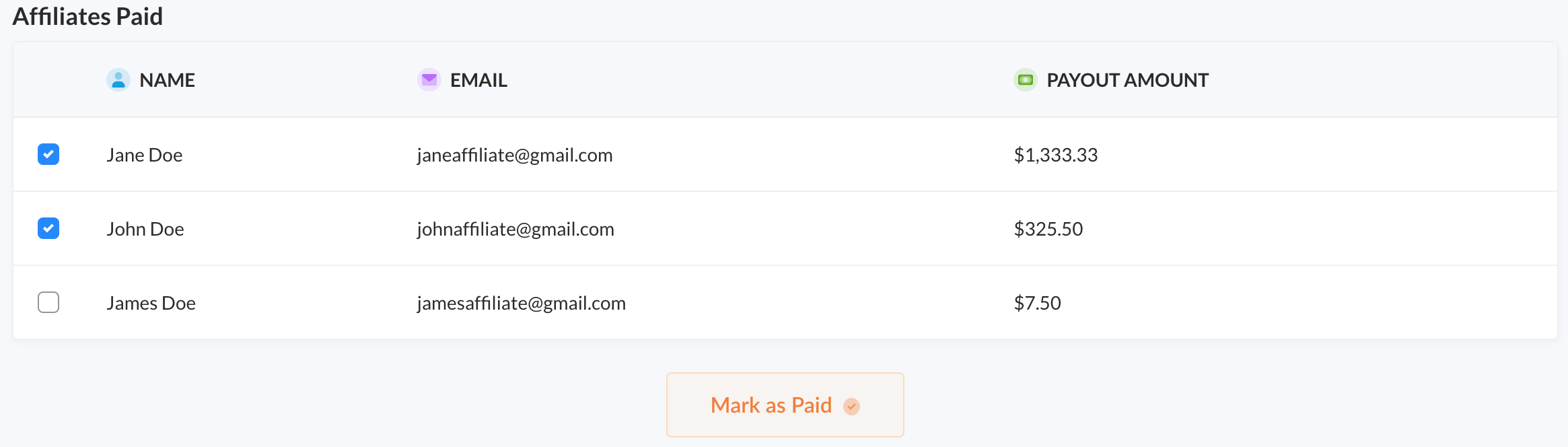
If you happen to close your Spiffy tab in the middle of a payout, you will be able to get back to your current Commission Payout flow by clicking Affiliates > Programs and selecting Pay Commission.
The commission payout you started will also show as ‘In Progress‘ in the Payouts section at the bottom of your Commission Payout Dashboard. You can also click on it to resume the payout.
If you need to make changes to a Commission Payout that is ‘In Progress’, reconfigure your filters as needed and then select Begin Commission Payout again. In the pop up window, select Begin New Payout (not Resume Payout).
This will override the previous payout and start a new one in its place.

Paying Out an Individual Affiliate
The steps above covered the flow of doing a mass payout, but if you need to pay out a single affiliate, just navigate to an Affiliate’s record and click the Pay Commission button at the top of their record.
Spiffy will automatically apply a filter to only display results in the export for that affiliate selected.

If you wish to add additional filters here you can (ex: Affiliate Program ID#, Commission Earned Date Range).
Just like bulk payouts, for single commission payments, you will process the actual transaction in a third-party payment system (ex: Paypal, check, Venmo, Zelle, etc.).
When the payment is complete select Mark as Paid within Spiffy.

This will automatically deduct the payout amount from the affiliate’s pending commission.