Collect recurring payments using subscriptions on your checkout.
Subscription blocks let you add recurring payment options to your checkouts. You can easily let customers choose between different subscription levels or billing frequencies (eg, monthly or annual).
Table of Contents
- Add or Edit a Subscription Block
- Enable a trial period
- Offer multiple options
- Add automation
- Need an end date?
Add or Edit a Subscription Block
You’ll need to create your Subscription Product before adding it to a checkout.
Learn more about Creating Subscriptions
After creating your Subscription Product, you can create your checkout and select which subscription plans are added to your checkout. To make adjustments after creating the checkout, follow the steps below.
Subscriptions are added to your checkout as a block which makes it easy to offer multiple options for customers to choose between if needed. To add a subscription, while editing a checkout click Add Section in the editor canvas which will open the Settings panel for your new subscription block.
- Click Add Section in the editor canvas
- Select Subscriptions
- Add one or more subscription options in the Settings panel
Enable a trial period
Free Trial
In the Settings panel of your subscription block, you can add a free trial to each of your subscription options individually. Click on your subscription options when editing a checkout, and click “add trial”. When finished, remember to Publish the checkout to make your changes live.
Paid Trial
First, setup the subscription as a free trial. Then go to the Offer tab and add a separate one-time line item for the paid trial amount to be charged immediately (Eg. $7).
The combination of a $7 line item, with a 14-day free trial on the Subscription will create a paid trial. When finished, remember to Publish the checkout to make your changes live.
Offer multiple options
Let customers choose between monthly and annual or silver and gold levels. To enable multiple subscription options edit your Subscription block, in the Settings panel click Add Option and set it up just as you did your first subscription option.
Pro Tip: By using a Radio Option block to add subscriptions options to your checkout you have more button layouts to choose from.
Add automation
On all option-based blocks, you’re able to set up automations to run when a customer selects the option —for example, you can add different tags in your CRM, based on what Subscription plan (option) they choose at the time of Checkout.
Open the block Settings panel, click into the Option Manager, and then use the quick add menu on any of the options and select Add Automation.
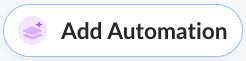
Need certain automation events to run for specific subscription plans across all checkouts? Use Subscription Options to group your plans together and set up automation at the Subscription Product level.
Need an end date?
Subscriptions are meant to be indefinite recurring payments. Adding a forced end date to subscriptions would artificially inflate your churn and retention analytics which is why we introduced Payment Plans. Payment Plans are a way to offer financing options to customers with a set number of payments.