The Thank You Page section is where you can determine what the customer sees after a successful purchase. By default, every Spiffy checkout will have a generic, hosted Thank You Page that confirms the purchase, but Spiffy also provides the option to redirect to a custom URL, if you have made your own Thank-You page.
Table of Contents
Here is an example of what the Spiffy hosted Thank You page looks like:

Hosted Thank You Page
If you would like to use the default, hosted Spiffy Thank You Page, you will have a few options, like adding a header (Image & Text) a Footer (Text), as well as some options surrounding what is displayed on the Thank-You Page.
To modify Header / Footer content, click the Add Header or Add Footer section to open the simple sidebar settings. Note, that this header/footer will appear and be the same on all hosted checkout & upsell pages.
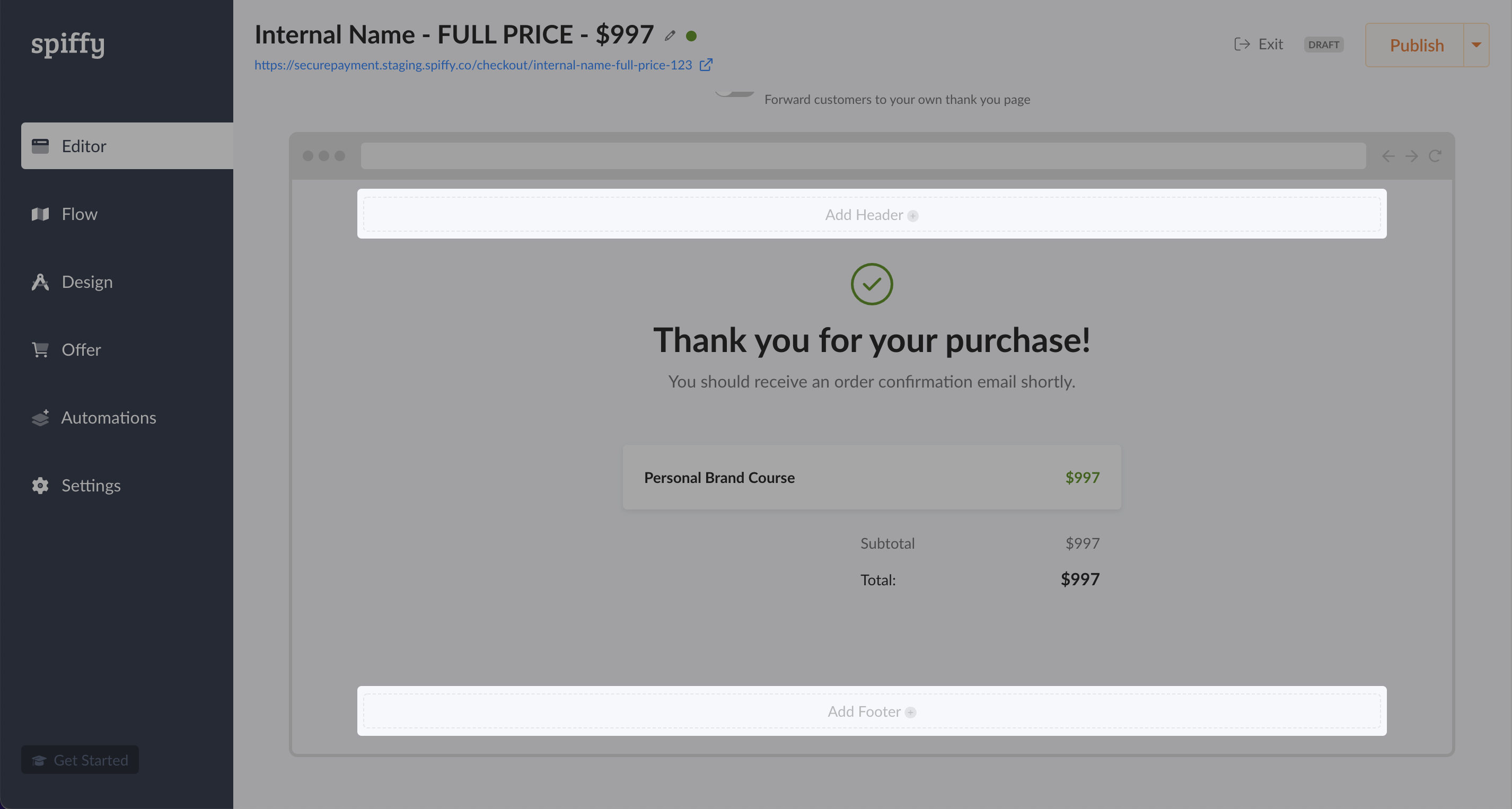
To modify the main Thank-You page content, hover over the page, and click Edit Block to open the Thank-You Page Settings Sidebar
The simple Thank-You Page settings will allow you to do the following:
- Modify Headline
- Modify Subheader
- Toggle on/off the Order Summary
- Enable a button (Ex: A link back to your website, etc)
Custom Thank You Page
If you would like to redirect your customers to a custom thank-you page on your site, instead of using the Spiffy Hosted Thank You Page, simply enable the Custom Thank You Page toggle, and enter the URL of the page you would like customers to be redirected to, after purchase.

Below the URL, is the option to pass basic order details through the URL as parameters. These can be used by a developer to enhance your custom Thank You page.
Learn more about passing order details to your Custom Thank You page.
Multiple Thank You Pages
You can use the Flows editor to create multiple Thank You pages, and set up logic conditions to route buyers to unique Thank You pages based on what they purchase through the checkout process.