Integration Actions are used when setting up Automations in various areas of your Spiffy App.
Automations are a combination of Events that trigger specific actions within connected integrations.
We call these actions, Integration Actions.
Our HubSpot integration has a variety of powerful integration actions that you can configure for any type of Automation setup.
The two most common types of Automations where Integration Actions are used:
- Purchase Automations
– Successful Checkout, Upsell Purchase, Options Selected, Addons, etc. - Billing Automations
– Failed Payment, Card Expiring, Card Expired, Subscription Canceled, etc.
Here are the options you have for HubSpot Actions
- Update Contact Email Subscription
- Add/Remove Contact from Workflow
- Add Task
- Add/Remove Contact from List
- Create Ticket

Note: If you use HubSpot Deals, use our global setting Enable Order Deals in your Spiffy Integration Settings.
Update Contact Email Subscription

Manage the contact’s email subscription type, status, legal basis, and a text field to enter notes/reason for updating the email subscription.
Add/Remove Contact from Workflow

You can add or remove a contact from specific Workflows. Use the Select Workflows drop-down to select one or multiple Workflows.
Add Task
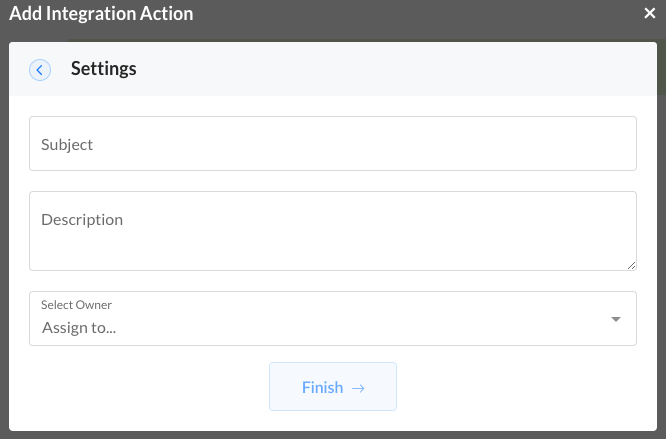
Create a task and set the Subject and Description text for the task, and assign it to a specific HubSpot user.
Add/Remove Contact from List
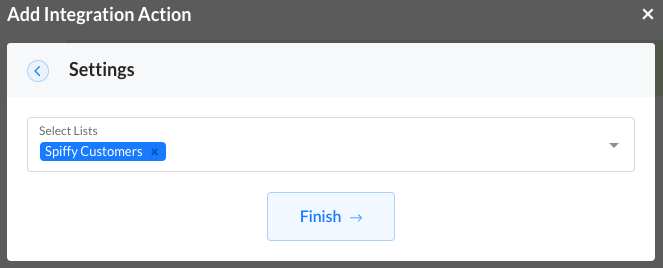
Add or remove a contact from a specific list. Use the Select Lists drop-down to select one or multiple workflows.
Create Ticket

Create a ticket in HubSpot. Set the Subject of this ticket, choose what pipeline and stage of the pipeline the ticket should be added to, and add text to the content section to provide context for the ticket.