Deleting a checkout will completely remove it, and will no longer be accessible by link, or through the app. This is permanent and can not be undone.
Follow these steps to permanently delete a checkout:
- From the Checkout list, hover over the checkout you want to delete, click the … on the far right and select Delete.
- In the popup, you will be asked to confirm this decision, as this can not be undone.
- Confirm by selecting Delete Checkout.
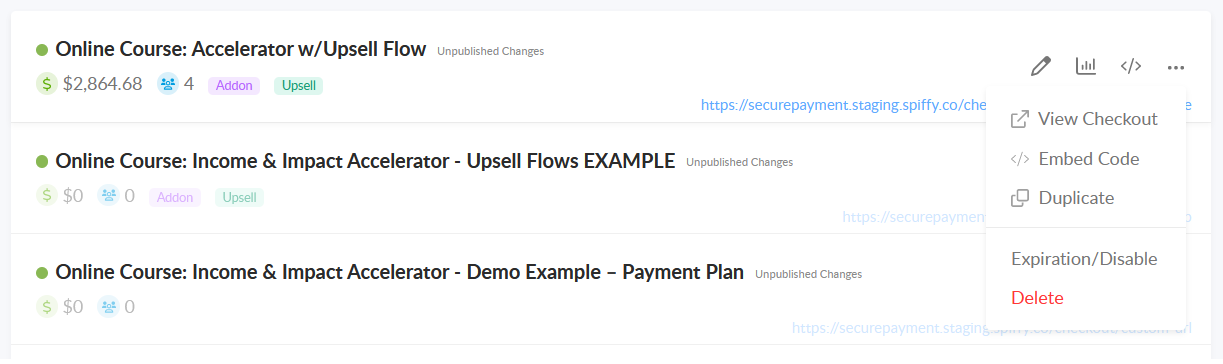
NOTE: If you need to just turn off customer-facing access and still want to be able to edit the checkout and turn it back on later, you can deactivate your checkout instead.