Spiffy is all about giving you easy-to-consume data on a number of different levels. With Dashboards, you can get a quick glance at how business is going on the account level, the subscription level, as well as the checkout level.
Table of Contents
Account Dashboard
When you log into your Spiffy account, you will be greeted with a dashboard that gives you a high-level view of sales.
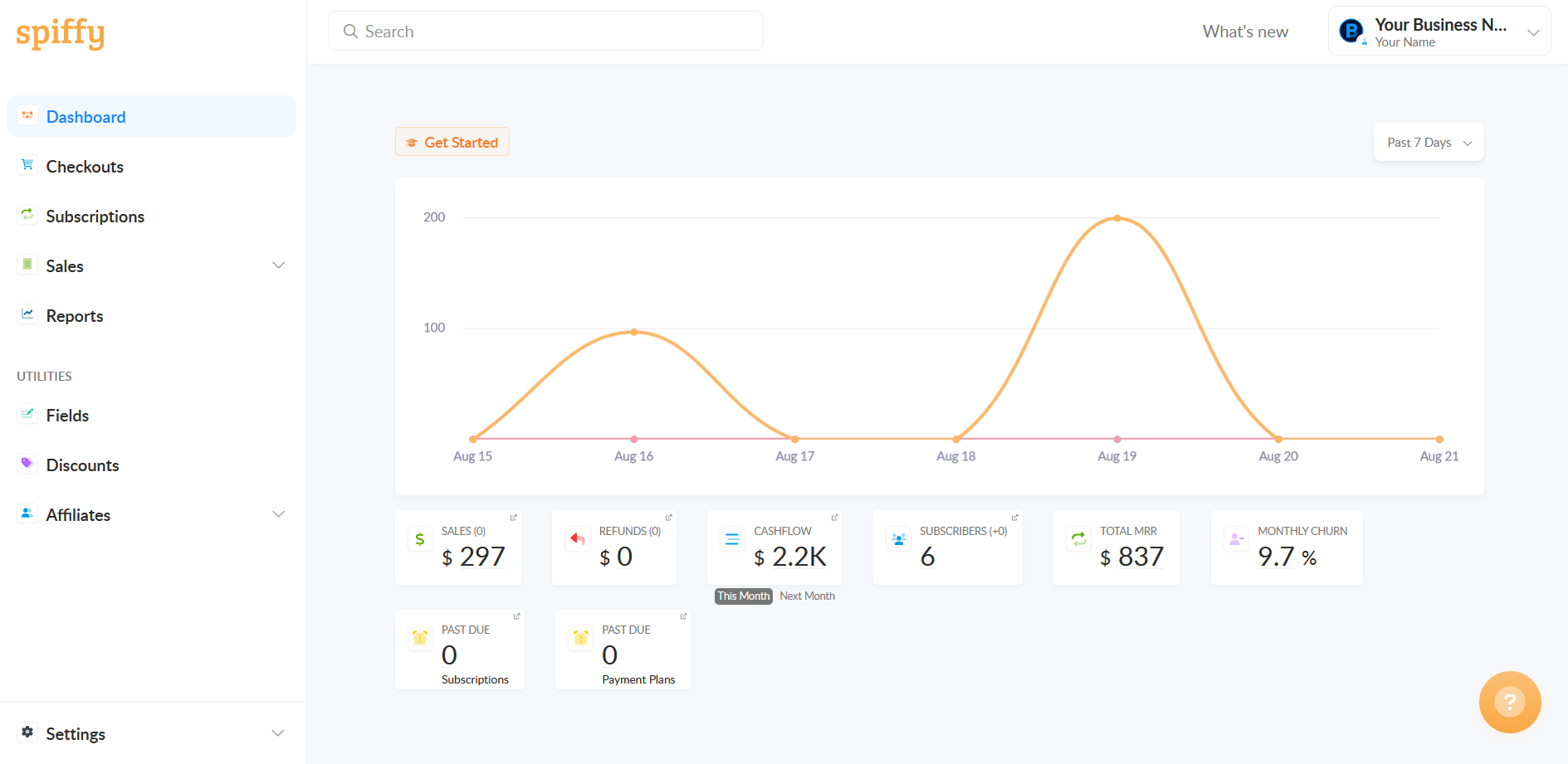
Checkout Dashboard
Each checkout that you create in Spiffy will come equipped with its own dashboard, letting you see how the checkout is performing.
To view a checkout’s dashboard, click Checkouts tab, hover over a checkout, and click the Stats button.
You can toggle performance stats, as well as change the date range.
Farther down the dashboard, you will be able to get a glance at recent orders, your checkout flow, as well as checkout-specific automation that you have configured.
Product and Subscription Dashboards
When you create Products and Subscriptions in Spiffy, each one will have its own dashboard. You will be able to view performance stats, edit product details, set up automation, as well as get a quick glance at all of the checkouts that contain that specific product or subscription.
To view a product or subscription dashboard, click the Products tab and select one of your products or subscriptions from the list. Toggle the list between Single, Subscription, and All.
Here are the main sections you’ll find on each Product and Subscription Dashboard:
- Stats – View the overall stats for your product, including recent orders. For subscription products, toggle between Overview, Growth, & Retention to see more in-depth stats on how your subscription is performing, based on a selected date range.
- Product – Edit your product details and price, view and edit product options and plans, and see some quick stats on each. You can also view and edit option-level automations, and see a list of all the active checkouts for each option or plan.
- Automations – View and edit product-level automations. You can view options-level automations.
- Settings – Enable product tax calculations or delete the product.