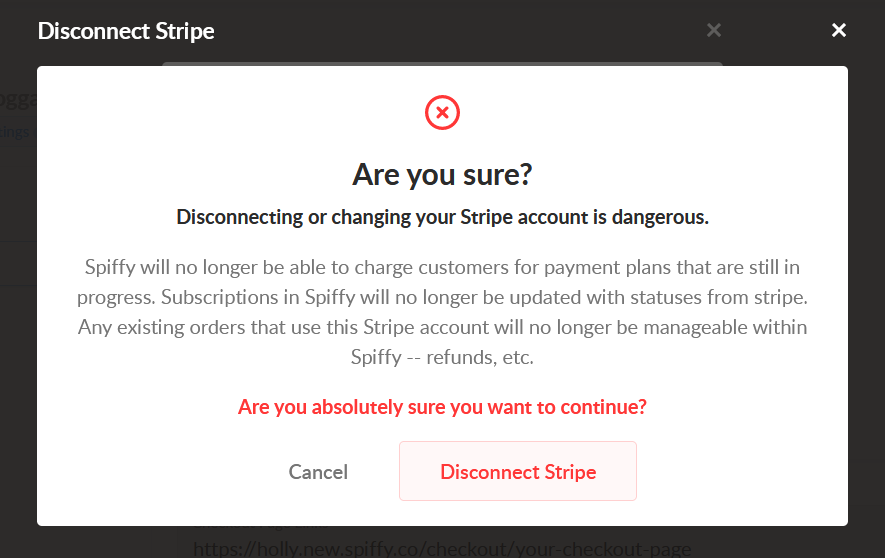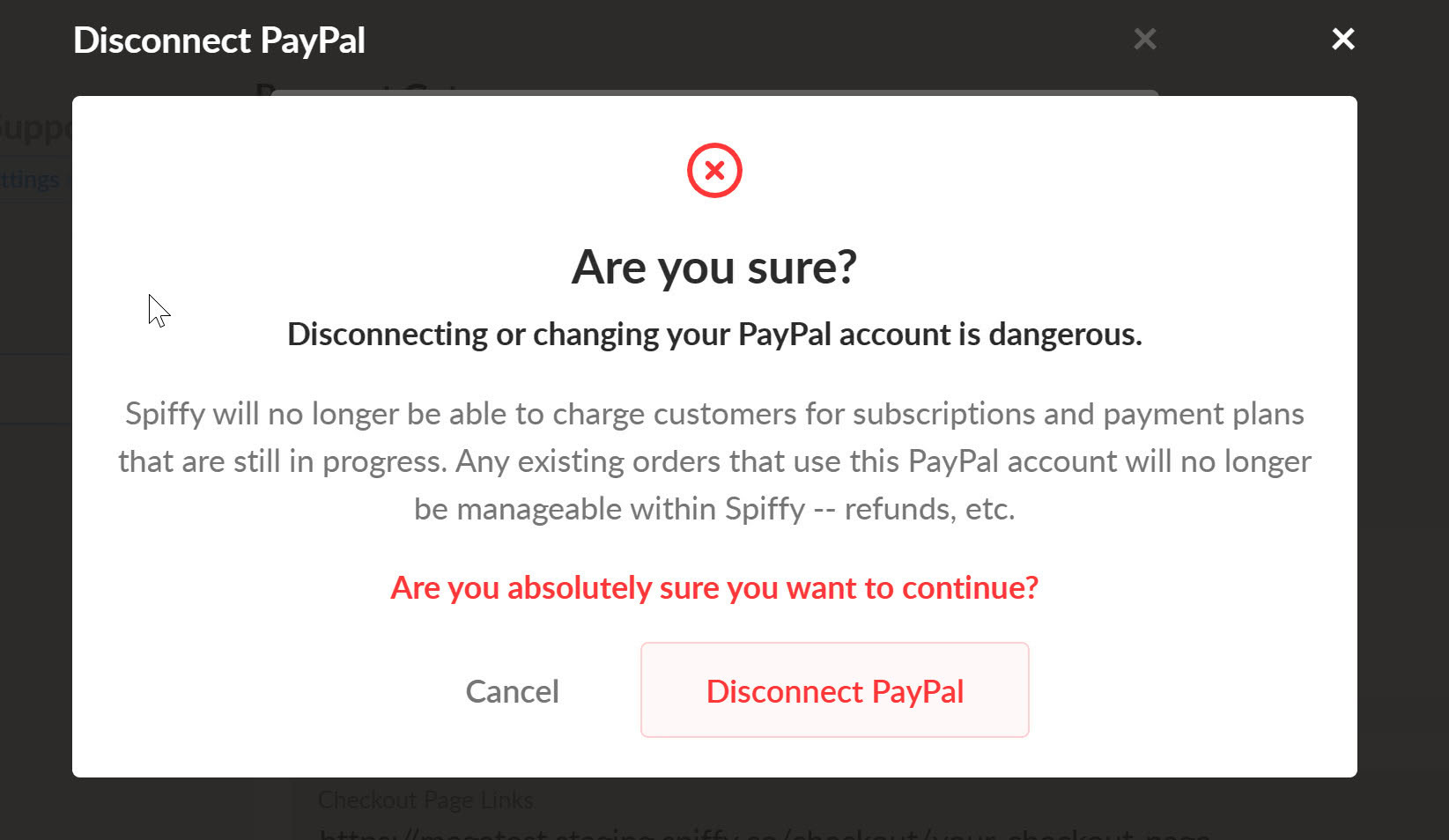If your user role has permissions to manage payment gateway connections you can find them in the account settings.
Table of Contents
Accessing Payment Gateways
Find payment gateways under your account settings. Click on one to open its management settings.
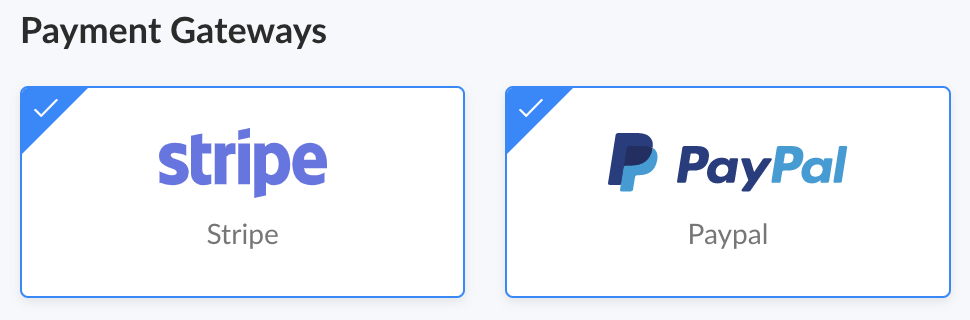
Connecting a Payment Gateway
Click an unconnected gateway, and follow the prompts in the gateway’s popup to securely connect with Spiffy. Once connected, you will see the connection has been made in Spiffy, and the payment option will be available to use on your checkouts.
Disconnecting a Payment Gateway
To disconnect a gateway. Simply click on the gateway, and then select Disconnect.
IMPORTANT: If you have active recurring payments processed through the gateway you are trying to disconnect, this will result in the inability to access past invoices through Spiffy.
- Disconnecting Stripe will result in any active Payment Plans no longer being able to charge. Any active subscriptions would continue to charge in Stripe, but will no longer record payments in Spiffy
- Disconnecting PayPal would result in any active Payment Plans or Subscriptions no longer being able to charge
If you have any questions on deactivating, always feel free to reach out to us before disconnecting your payment gateway
When you select Disconnect, a pop up alert window will appear asking you to confirm that you want to continue, as shown below: