The Spiffy/HubSpot integration comes with some added features and functionality that our other CRM integrations don’t have, specifically actions around Subscriptions, Payments and Orders and Spiffy Purchase and Billing Events.
Our direct HubSpot integration opens up some extra functionality directly in your HubSpot account.
When your HubSpot account is integrated, you will be able to process refunds and cancel subscriptions right from a HubSpot contact record
You will also be able to use Spiffy Purchase and Billing events to both trigger, and segment Workflows, and filter Lists.
Most of the additional functionality is found on HubSpot contact records, in the Payment and Subscription cards that display in the right sidebar.
Spiffy functionality that you can control directly in HubSpot:
- Issue Refunds from HubSpot Contact Records
- Cancel Subscriptions from HubSpot Contact Records
- Timeline Events on Contact Records
- Spiffy Events Available in HubSpot Workflows
Added Functionality to HubSpot Contact Record
Our direct integration with HubSpot creates additional functionality directly in HubSpot, and streamlines support and admin processes.
You can do things like issue refunds, cancel subscriptions, quickly access Spiffy Order Records, and see timeline events all on the HubSpot contact record!
Issue Refunds from HubSpot Contact Records
Issuing a refund on a recent customer payment from the HubSpot contact record will issue a FULL REFUND on an individual payment. Partial refunds can only be processed directly in Spiffy.
How to issue a refund on a customer payment from within HubSpot:
1. Navigate to a Contact Record and find the Payments card in the right sidebar. (HubSpot will display the 5 most recent payments)
2. Click Actions in the bottom right of the Payments card.
3. Select Refund
4. Click Yes to confirm refund
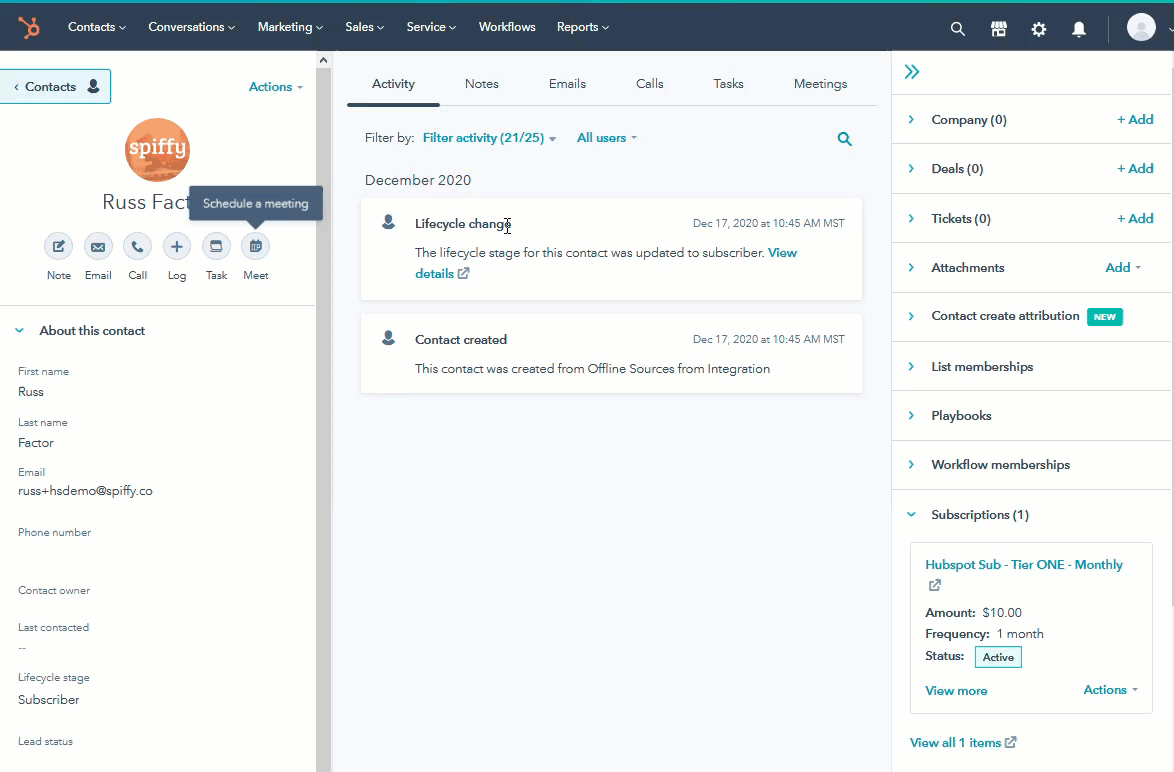
You will see a small confirmation that the refund has been issued, and when you refresh the HubSpot contact record, that payment’s status will now display as Refunded.
Cancel Subscriptions from HubSpot Contact Records
With our HubSpot integration, you will be able to manage simple functions surrounding your customer’s Subscriptions, Payments & Orders from in the HubSpot contact record.
Spiffy automatically syncs incoming Subscriptions, Payments and Orders to the HubSpot contact record when you connect your HubSpot account to Spiffy.
Cancelling customer subscriptions from a HubSpot contact record will cancel the subscription at the end of the current billing cycle.
If you need to cancel immediately, you will need to cancel the subscription directly in Spiffy. You can quickly navigate to the Spiffy Order Record, from HubSpot Contact Record. Click on the Orders card, and click on the Order # link.
To cancel customer subscriptions from within HubSpot, just navigate to their contact record and do the following:
1. Find the subscription in the HubSpot right sidebar.
2. Click Actions
3. Select Cancel
4. Confirm Cancellation
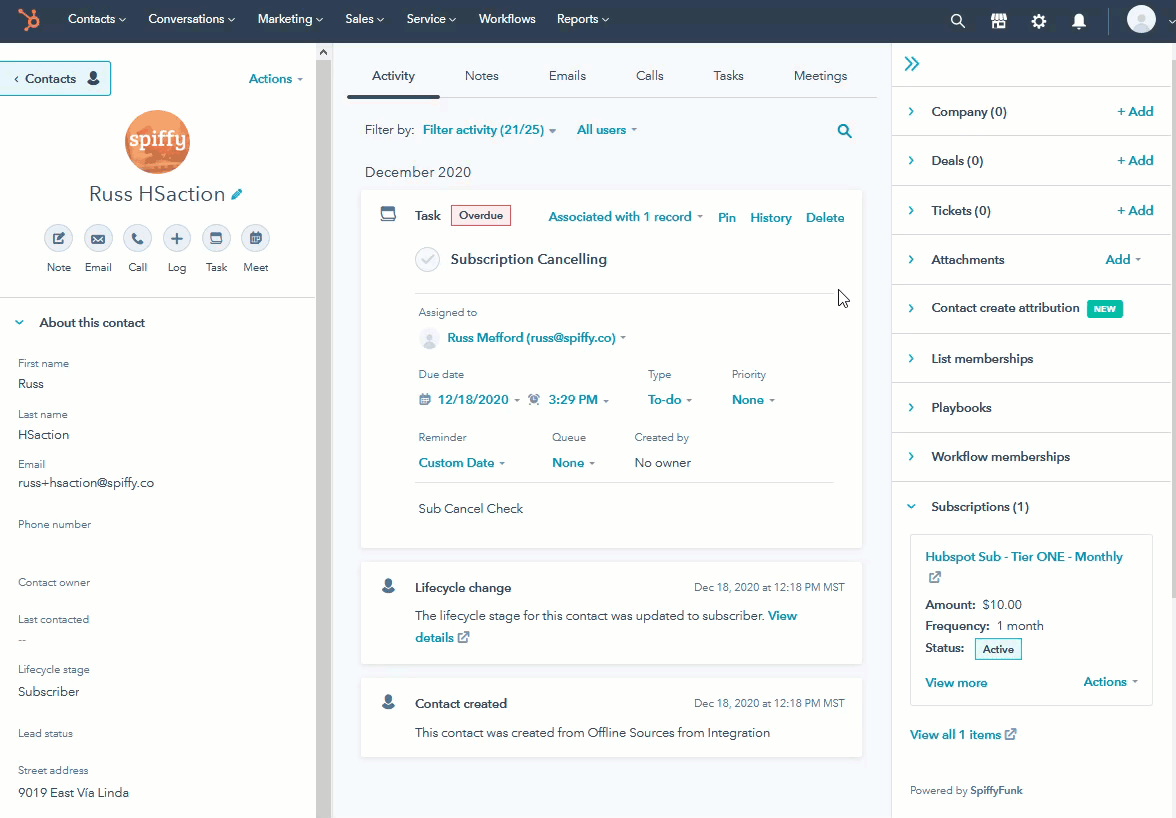
You will see the Cancelling indicator on the subscription.
Clicking the Actions button again will give you an option to resume the subscription.
Timeline Events on Contact Records
Spiffy automatically sends over timeline events on contact records in HubSpot, such as: orders being placed, subscriptions starting, and other billing events, such as failed payments or updated payment methods.
These events can be viewed in the contact records activity feed, which can be helpful for getting a quick look at order/billing activity. You will also be able to use these events as workflow triggers and “if/then” rules in HubSpot Workflows.
Timeline events from integrations like Spiffy will not display automatically. You will first need to edit the filters on your HubSpot contact record activity feed. This can be done once from any contact record. Once this is done in a contact record, all applicable contact records will display timeline events from Spiffy in the activity feed.
If you would like to enable the display of timeline events from Spiffy on your HubSpot contact records, just navigate to any contact record in HubSpot and do the following:
1.) Select Filter activity at the top of the record
2.) Under the Integrations section, check the box for Spiffy

Once done, all records for contacts that place orders/have billing events take place in Spiffy, will display timeline events right in the contact record’s activity feed.

Spiffy Events Available in HubSpot Workflows
Spiffy Timeline Events can be used to enhance your HubSpot workflows. HubSpot workflows are already a very powerful tool. Pair that with the ability to incorporate Spiffy events as triggers and “if/then” splits, and get a new level of flexibility that can be used to take your workflows to the next level.
When you have HubSpot integrated with Spiffy, your workflow triggers and “if/then” split criteria options will include Spiffy events as options to use.
Here is a snapshot of the available options for triggers and “if/then” splits from Spiffy in HubSpot workflow setup:
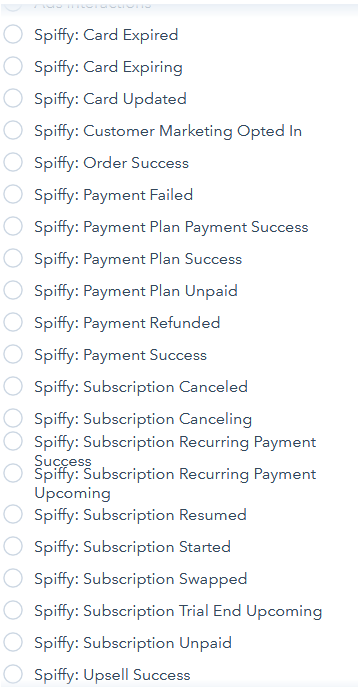
When you select a Spiffy timeline event to use for a workflow or an “if/then split”, you will be prompted to select and configure a related piece of criteria.
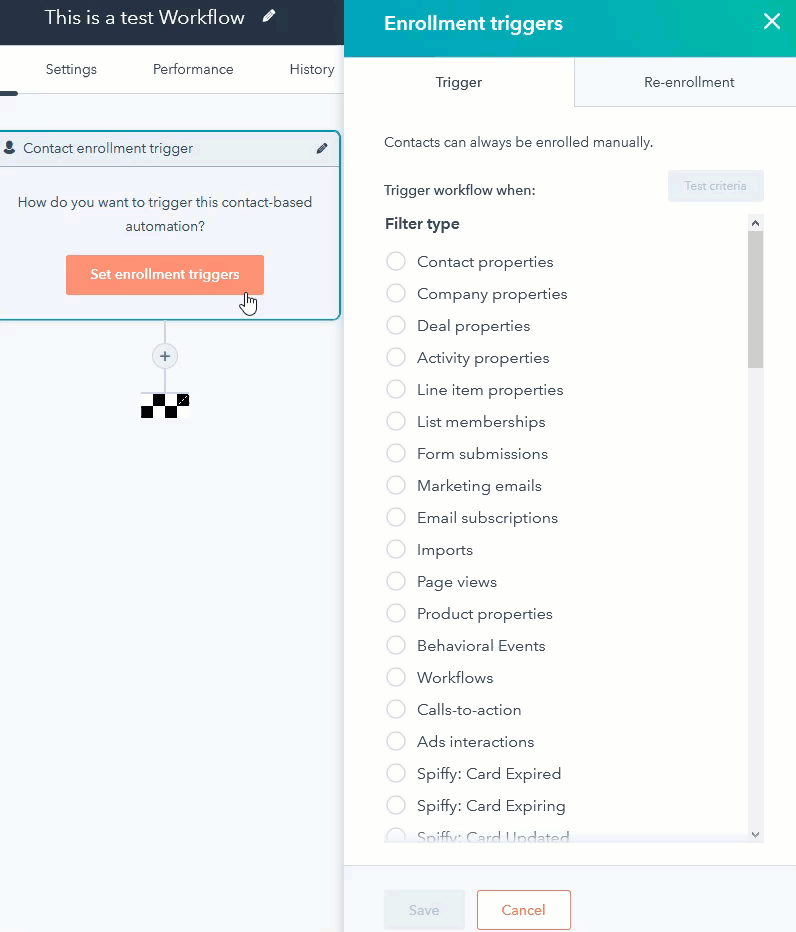
Be sure to explore the different options so that you can plan out the best way to configure your workflow.
For more in-depth information on HubSpot workflow setup, please see HubSpot’s documentation on Getting Started with Workflows