Connecting your Spiffy account with HubSpot is easy!
In this step-by-step guide, we will cover how you can integrate HubSpot with Spiffy.
- In the bottom left navigation, click Settings > Integrations
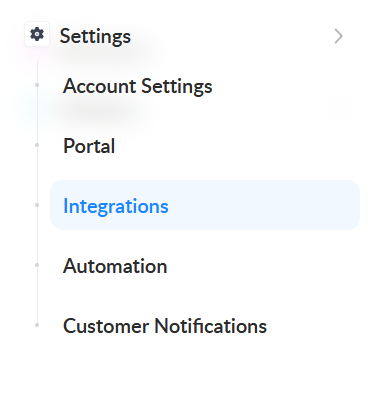
- Select HubSpot from the list of available integrations

- In the box that appears, click the Connect HubSpot

- If you’re not already logged into your HubSpot account you’ll be prompted to login. Enter your login details
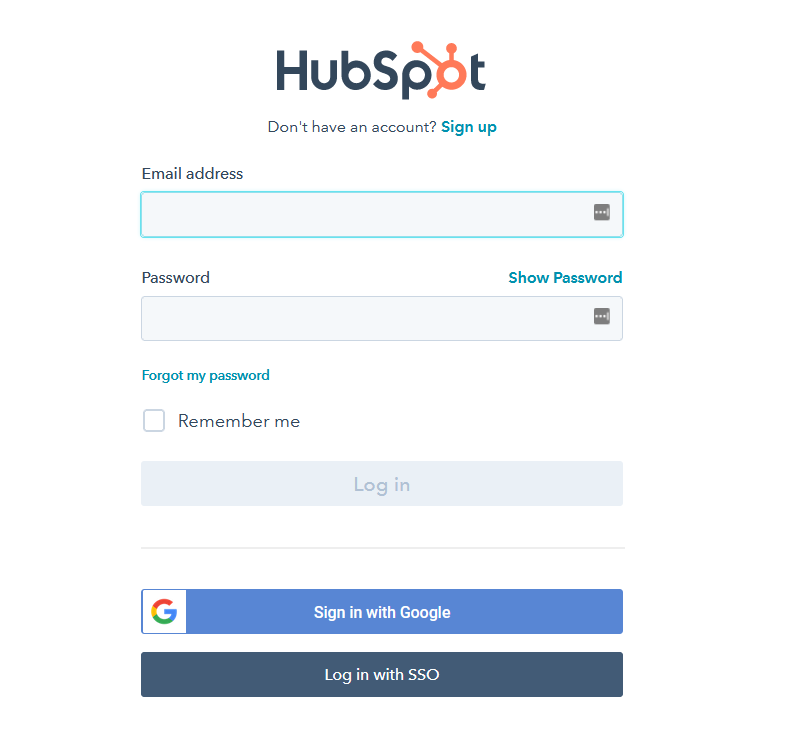
- Select the HubSpot app you want to connect to Spiffy

- Confirm Access

- You’ve connected HubSpot with your Spiffy account successfully. You should see that your account is connected, as shown below

With HubSpot connected, you can now start utilizing Spiffy’s Checkout and Billing automation to trigger actions in HubSpot for your contacts.