Spiffy gives you the ability to create your own custom upsell pages through the use of embedded accept/decline links.
We will cover the initial setup needed for embedding your custom upsells, show you how to use the accept/decline links for use on your own custom upsell page on your website, and convert any existing upsells to embedded custom upsell pages.
You’ll also find out how to set up both a standard single pay upsell as well as a subscription upsell offer.
Table of Contents
Custom Upsell Page Setup
- From the Spiffy checkout editor, click to add an upsell, or select an existing upsell. On the upsell page, enable the Custom Upsell Page toggle.
- Provide the URL of the page you will be embedding your upsell links on. This will let Spiffy know where to redirect to when your customer reaches the Upsell in your checkout flow.
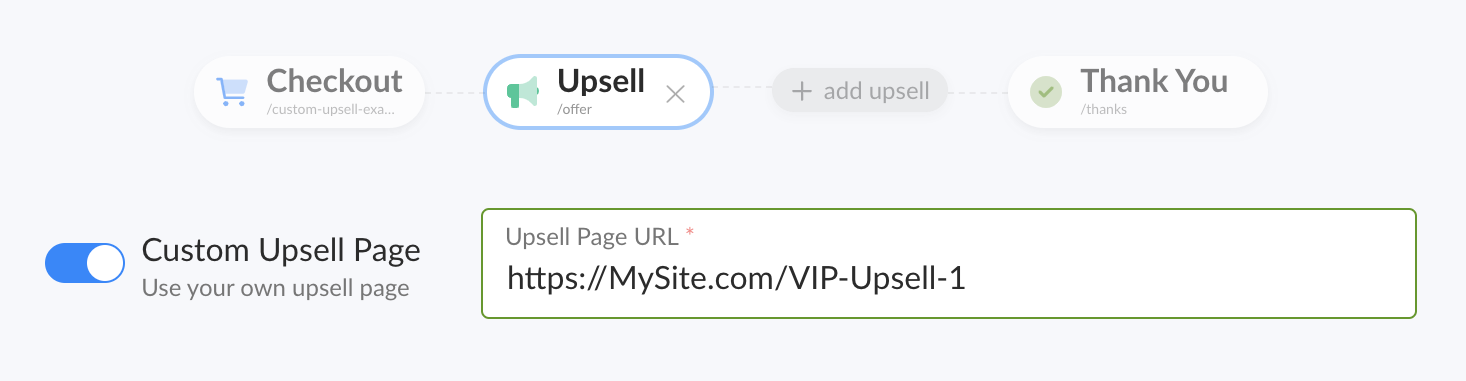
- Now install the SpiffyJS code (shown below) onto your own website’s upsell page.
This is the exact same code that Spiffy provides any time you are embedding a checkout or upsell, so if you have already installed this code on all of your site pages, you will not need to repeat this step.
Upsell Offer Settings
When setting up an upsell to embed on your own site, you obviously won’t need to worry about setting any of the page content up in Spiffy, but you will still need to configure the upsell offer.
To set up your upsell offer, click the Edit button to open the offer settings.
From here, set up an upsell offer as usual. You’ll have the option to set up a Standard Single Pay offer or a Subscription offer. Set up any upsell automation here, as well.
If you happen to be setting up a Subscription upsell with multiple options (Monthly / Annual choice) Spiffy will provide additional ‘Accept’ links for the individual options to link to buttons on the custom upsell page you are building on your site. We will cover an example of this in the next section below.
Once you have configured your upsell offer, be sure to save and publish the checkout, as we will be moving into showing you how to use the provided accept/decline links on your custom upsell page.
Using the Accept/Decline Links
Now that you have configured your upsell, you are ready to obtain your accept/decline links to hyperlink buttons on your custom upsell page.
Embedded custom upsells work by the use of unique accept/decline links. We provide the links for you to grab and hyperlink buttons on your page.
When setting up your upsell, you will be provided with an Accept link and a Decline link. These links will trigger the option to add the upsell offer to their order or to decline the offer and continue to the next step.

When setting up a subscription upsell, you will be provided with a unique Accept link for each option, but the Decline link seen for each will be the same, as there will only be one decline button on your upsell page.
Here is an example of the provided links for a Subscription upsell that has both Monthly and Annual options set up:

The Accept link will add the selected offer to the customer’s order and direct them to the next step in your checkout flow (this could be another upsell or the thank-you page).
The Decline link will not add the offer to your customer’s order, but will still redirect them to the next step in your checkout flow.
When creating your custom upsell page, take the link provided in Spiffy, and use it as a hyperlink for the corresponding button on the page you are creating. Here are a couple examples:
Standard Upsell:
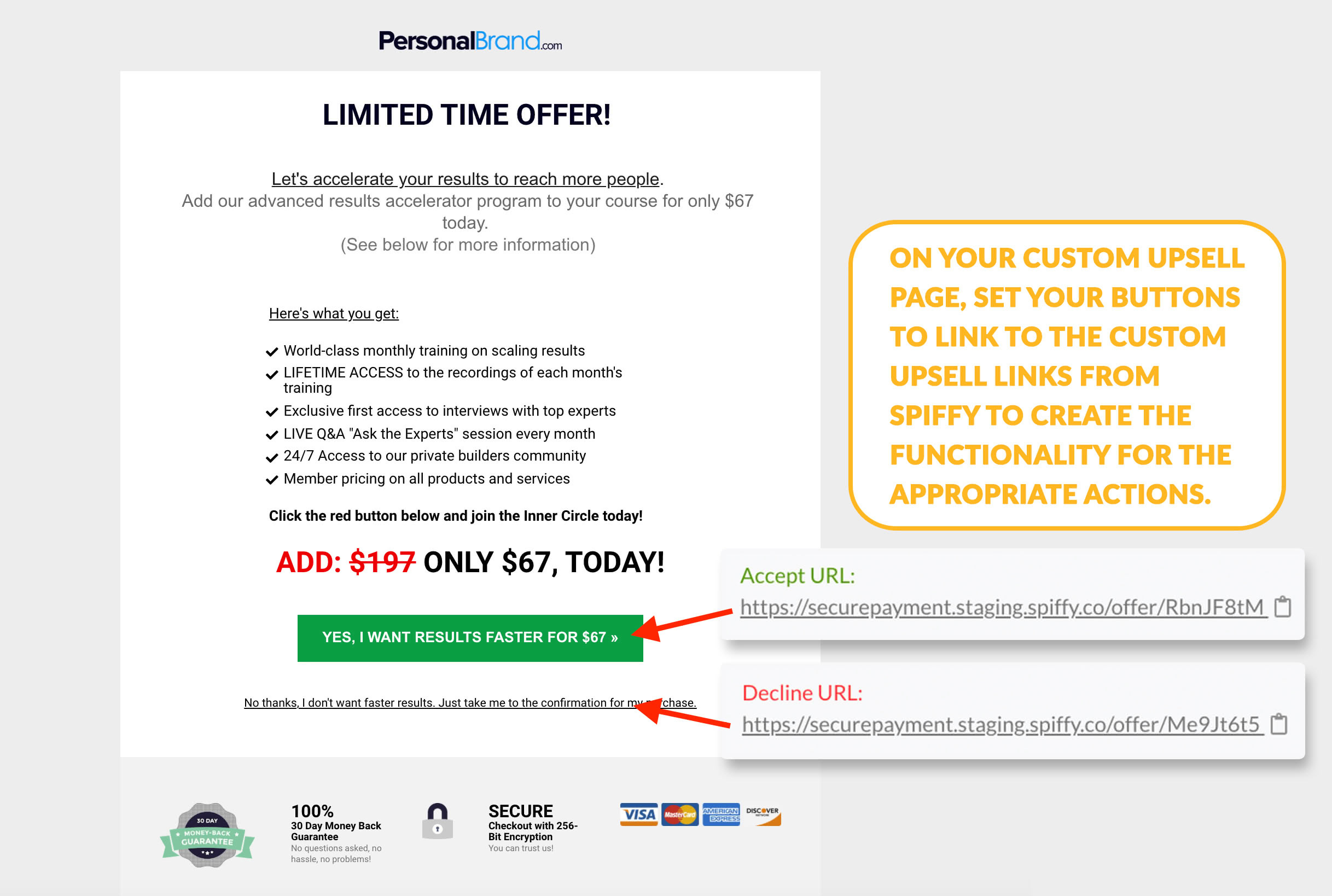
Subscription Upsell with Monthly & Annual options configured:
(Note: The Decline link provided for both options is the same)
